Test your current internet speed
Before you get started, test your current internet speed. Use your speed test result as a baseline and compare the results as you go through your journey on reaching a faster internet connection.
SpeedtestThe importance of a router cannot be overstated. Whether you are a casual internet user or a business professional, understanding what a router is and how it works is crucial.
In this article, we will explore the concept of a router, its functionality, types, benefits, setup process, troubleshooting, security considerations, and tips for choosing the right router for your needs.
Definition of a Router
A router is a networking device that acts as a central hub for connecting multiple devices to a local area network (LAN) or a wide area network (WAN).
It serves as a mediator between your devices, such as computers, smartphones, or smart home devices, and the internet. Essentially, a router directs network traffic, ensuring that data packets are sent to the correct destination within a network.
How Does a Router Work?
Routers operate at the network layer (Layer 3) of the OSI model. They use a combination of hardware and software to establish connections between devices and facilitate data transmission.
When you send a request from your device to access a website or any other online resource, the router receives the request and analyzes the destination IP address.
It then uses its routing table, a collection of predefined rules, to determine the most efficient path for the data packets to reach their destination.
Types of Routers
There are various types of routers available, each designed for specific use cases.
Here are some common types:
- Home Routers: These routers are commonly used in households to connect devices to the internet wirelessly or via Ethernet cables.
- Wireless Routers: As the name suggests, these routers enable wireless internet connectivity, allowing devices to connect without the need for physical cables.
- Core Routers: These high-performance routers are used in large networks, such as data centers or internet service provider (ISP) infrastructures, to handle heavy traffic loads.
- Edge Routers: Edge routers are positioned at the edge of a network and act as gateways between the local network and external networks, such as the Internet.
- Virtual Routers: Virtual routers are software-based routers that run on virtual machines or cloud environments, providing flexibility and scalability.
Benefits of Using a Router
Using a router offers several advantages:
- Network Connectivity: A router allows multiple devices to connect to the internet simultaneously, enabling seamless network connectivity.
- Internet Sharing: With a router, you can share a single internet connection among multiple devices within your network.
- Network Security: Routers incorporate built-in security features, such as firewalls, to protect your devices from unauthorized access and potential cyber threats.
- Device Prioritization: Some advanced routers allow you to prioritize certain devices or applications, ensuring a stable and reliable connection for essential tasks.
- Improved Performance: Routers help optimize network traffic, reducing congestion and enhancing overall network performance.
Setting Up a Router
Setting up a router is relatively straightforward.
Here’s a step-by-step guide:
- Connect your router to the modem using an Ethernet cable.
- Power on the router and wait for it to initialize.
- Access the router’s administration interface through a web browser by entering the default IP address (e.g., 192.168.1.1) in the address bar.
- Follow the on-screen instructions to configure the basic settings, such as network name (SSID) and password.
- Customize advanced settings, such as port forwarding or quality of service (QoS) settings if desired.
- Save the settings and restart the router.
Troubleshooting Common Router Issues
While routers are generally reliable, occasional issues may arise.
Here are some common problems and troubleshooting tips:
- Slow Internet Speed: Check if there are any network bandwidth limitations or interference from nearby devices. Consider upgrading your router or contacting your ISP for assistance.
- Connection Drops: Ensure that all cables are securely connected. Restart the router and check for firmware updates.
- Forgotten Password: Reset the router to its factory settings by pressing the reset button for a few seconds. You can then reconfigure it with a new password.
- Limited Wi-Fi Range: Position the router in a central location and away from obstacles. Consider using Wi-Fi range extenders or mesh systems to expand coverage.
Router Security
Ensuring the security of your router is crucial to protect your network and devices.
Here are some security measures to consider:
- Change Default Credentials: Always change the default username and password of your router to prevent unauthorized access.
- Enable Encryption: Use WPA2 or WPA3 encryption protocols to secure your Wi-Fi network.
- Firmware Updates: Regularly update your router’s firmware to patch security vulnerabilities and improve performance.
- Guest Network: Set up a separate guest network for visitors, keeping them isolated from your main network.
- Disable Remote Management: Unless necessary, disable remote management to minimize the risk of unauthorized access.
Choosing the Right Router
When selecting a router, consider the following factors:
- Speed and Performance: Look for routers that support the latest Wi-Fi standards, such as Wi-Fi 6, for faster speeds and improved performance.
- Coverage Area: Assess your network’s coverage needs and choose a router with adequate range or consider mesh systems for larger areas.
- Number of Ports: Ensure the router has sufficient Ethernet ports if you have multiple wired devices.
- Advanced Features: Consider additional features like parental controls, USB ports for sharing files or printers, and VPN support based on your requirements.
- Budget: Set a budget range and compare routers within that range to find the best balance between features and price.
Conclusion
In conclusion, a router is an essential networking device that enables seamless connectivity between devices and the internet.
Understanding its functionality, types, benefits, setup process, troubleshooting tips, and security considerations empowers users to make informed decisions when choosing and managing a router.
By following best practices and considering individual requirements, users can optimize their network performance and ensure a secure and reliable internet connection for their daily needs.
FAQs
- Q: Can I use a router without an internet connection?
A: While a router can function within a local network without an internet connection, its primary purpose is to provide access to the internet. - Q: How often should I update my router’s firmware?
A: It is recommended to check for firmware updates periodically and install them as they become available. This helps ensure security and performance enhancements. - Q: What is the difference between a modem and a router?
A: A modem connects your network to the internet, while a router manages network traffic and connects devices within your network. - Q: Can I use a router with a wired connection only?
A: Yes, routers support both wired (Ethernet) and wireless (Wi-Fi) connections. You can use a router with wired connections only if desired. - Q: Can I connect multiple routers in my network?
A: Yes, you can set up multiple routers in your network to extend coverage or create separate network segments.

The visionary founder behind SpeedtestGo, an innovative platform dedicated to helping users measure and optimize their internet speed. With a deep-rooted love for technology and a mission to empower individuals with reliable internet connections, Shawn has created a remarkable space where users can test their internet speed and gain valuable insights and information through engaging blog content.
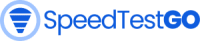




![How to speed up video streaming [2024]](https://speedtestgo.com/wp-content/uploads/2021/12/tech-daily-PGuCnUzsRSM-unsplash-400x250.jpg)


