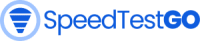What is my IP address?
Frequently Asked Questions
What is an IP address?
An IP address (Internet Protocol address) is a numerical label assigned to each device connected to a computer network that uses the Internet Protocol for communication. It serves two primary functions: identifying the host or network interface and providing the host’s location in the network.
IP addresses are essential for enabling devices to communicate with one another on the internet. Every device connected to the internet, whether a computer, smartphone, or any other internet-enabled device, has its unique IP address. IP addresses are typically represented in decimal notation, such as 192.168.0.1.
There are two types of IP addresses: IPv4 and IPv6. IPv4 addresses are the most common and use a 32-bit address space, allowing for approximately 4.3 billion unique addresses. IPv6 addresses, on the other hand, use a 128-bit address space, which allows for an almost unlimited number of unique addresses.
What is a private IP address?
A private IP address is an IP address that is reserved for use within a private network, such as a local area network (LAN) and is not directly accessible from the internet. Private IP addresses are used to identify devices within a private network and are not unique across the entire internet.
There are three ranges of private IP addresses specified by the Internet Assigned Numbers Authority (IANA):
10.0.0.0 – 10.255.255.255 (10.0.0.0/8)
172.16.0.0 – 172.31.255.255 (172.16.0.0/12)
192.168.0.0 – 192.168.255.255 (192.168.0.0/16)
Devices within a private network can communicate with each other using their private IP addresses. Still, they must use a public IP address to communicate with devices outside the network, such as on the internet. A network address translation (NAT) device can translate between private and public IP addresses. This allows devices within a private network to share a single public IP address when communicating with the internet.
How do I find my IP address?
Our page “What’s my IP” shows your public IP address.
What is my local or private IP address?
To find your local or private IP address, you can follow these steps depending on the operating system you are using:
For Windows:
1. Press the Windows key + R to open the Run dialog box.
2. Type “cmd” and press Enter to open the Command Prompt.
3. Type “ipconfig” and press Enter.
4. look for the “IPv4 Address” under the network adapter you are currently connected to. This is your local or private IP address.
For Mac:
1. Click on the Apple menu and select “System Preferences.”
2. Click on “Network.”
3. Select the network connection you are using from the left pane.
4. Look for the “IP Address” listed on the right. This is your local or private IP address.
For Linux:
1. Open the terminal.
2. Type “ifconfig” and press Enter.
3. Look for the IP address under the network adapter you are currently connected to. This is your local or private IP address.
Note that your local or private IP address may change if you connect to a different network or if your network settings are changed.
Can you find the location of an IP address?
It is possible to estimate the location of an IP address, but it may not be completely accurate or precise. When a device is connected to the internet, its IP address is used to identify its location on the network. Still, this information is typically limited to the city or region where the internet service provider (ISP) is located.
Various online tools and services can be used to estimate the location of an IP address, such as IP address lookup tools, geolocation databases, or mapping services. These tools use different methods to determine the location of an IP address, such as querying public databases, analyzing network routing information, or using Wi-Fi triangulation.
However, there are limitations to the accuracy of IP address location information, as ISPs may have multiple locations or use dynamic IP address assignments that change frequently. Additionally, some IP addresses may be masked or hidden behind virtual private networks (VPNs), proxy servers, or other anonymizing tools, making it more difficult to determine their actual location. Therefore, IP address location information should be used cautiously and may be unreliable.
Can I be found if someone has my IP address?
If someone has your IP address, they can use it to identify your general location, but it is usually not enough to locate you precisely or reveal your personal information.
Your IP address is linked to your internet service provider (ISP), and the ISP can provide some basic information about the geographic location of the IP address, such as the city or region. However, the ISP requires a legal subpoena or warrant to release this information to law enforcement or other authorized parties.
Additionally, your IP address alone does not reveal your personal information, such as your name, address, or phone number. This information is typically protected by privacy laws and is not directly associated with your IP address. However, if you have shared personal information online, or if your online activity can be traced back to you, it is possible that someone could use your IP address to further identify or locate you.
Protecting your online privacy and security by using strong passwords, avoiding sharing personal information, and being cautious when clicking on links or downloading files from unknown sources is essential. Additionally, using a virtual private network (VPN) or other anonymizing tools can help to hide your IP address and protect your identity online.
How do I hide my IP address?
There are several ways to hide your IP address, depending on the level of anonymity you need and the device you are using. Here are some common methods:
1. Use a Virtual Private Network (VPN): A VPN is a secure and encrypted connection that masks your IP address and routes your internet traffic through a different server. Using a VPN, you can hide your actual IP address and appear located in a different country or region. Many VPN services available, free and paid, can be installed on your computer, smartphone, or tablet.
2. Use the Tor network: The Tor network is a free and open-source software that helps you stay anonymous online by routing your internet traffic through a network of servers. Tor encrypts your data multiple times and hides your IP address, making it difficult for anyone to trace your online activity. You can download the Tor browser on your computer or use a mobile app for your smartphone or tablet.
3. Use a proxy server: A proxy server is a middleman that stands between your device and the internet, and it can mask your IP address by making your internet requests appear to come from a different IP address. There are many proxy servers available, both free and paid, that you can use to hide your IP address.
4. Use a public Wi-Fi network: When you connect to a public Wi-Fi network, your IP address is hidden behind the public IP address of the network. However, using a public Wi-Fi network can also expose you to security risks, so it is essential to use caution and avoid sharing sensitive information.
Note that hiding your IP address may not guarantee complete anonymity or security online, and there may still be ways to trace your online activity or identify your location. Therefore, it is essential to use additional security measures, such as using strong passwords, enabling two-factor authentication, and avoiding suspicious websites and downloads.