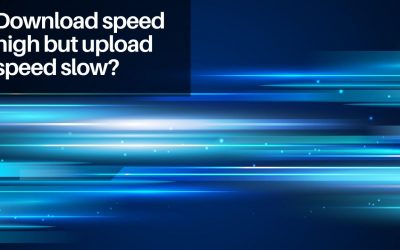Test your current internet speed
Before you get started, test your current internet speed. Use your speed test result as a baseline and compare the results as you go through your journey on reaching a faster internet connection.
SpeedtestLearn effective troubleshooting techniques to diagnose and fix a slow internet connection for improved browsing.
Having a reliable and fast internet connection is crucial.
Slow internet speeds can be frustrating, affecting our productivity, online activities, and overall user experience.
If you’re facing issues with a sluggish internet connection, fret not!
In this article, we’ll explore various tips and tricks to help you fix slow internet connection problems and enhance your online experience.
1. Understanding the Causes of Slow Internet Connection
Before diving into solutions, it’s essential to understand the potential causes of a slow internet connection. Several factors can contribute to sluggish speeds, such as:
- Network congestion
- Hardware issues with your modem or router
- Outdated firmware or drivers
- Interference from other devices
- Poor Wi-Fi signal strength
- Viruses or malware
- Insufficient bandwidth
- ISP-related problems
Identifying the root cause will help you tackle the issue more effectively.
2. Perform a Speed Test
To gauge the speed of your internet connection accurately, perform a speed test using reliable online tools.
Websites like Speedtestgo, Ookla’s Speedtest, or Fast.com can provide you with valuable insights into your download and upload speeds. Note down the results for future reference.
3. Reboot Your Modem and Router
Sometimes, a simple reboot can do wonders for improving your internet speed.
Turn off your modem and router, wait for a few seconds, and then turn them back on.
This process helps clear any temporary glitches or network congestion that might be causing the slowdown.
4. Check for Interference and Placement
Ensure that your modem and router are placed in an optimal location, away from obstructions and electronic devices that can cause interference.
Walls, large furniture, and appliances like microwaves or cordless phones can disrupt the Wi-Fi signal.
Consider relocating your equipment to a central position for better coverage.
5. Update Firmware and Drivers
Outdated firmware or drivers can lead to compatibility issues and affect your internet speed.
Check the manufacturer’s website for updates related to your modem, router, or network adapters. Install the latest versions to ensure optimal performance.
6. Optimize Your Web Browser
Web browsers can accumulate temporary files, cookies, and extensions that can slow down your internet speed.
Optimize your browser by clearing the cache and cookies regularly.
Additionally, remove unnecessary extensions or plugins that might be using up system resources.
7. Clear Cache and Cookies
Clearing cache and cookies not only optimizes your web browser but also enhances your online privacy.
These files can accumulate over time and affect your internet speed.
Clear them periodically to ensure a smooth browsing experience.
8. Disable Background Applications
Background applications, especially those that consume a significant amount of bandwidth, can impact your internet speed.
Close or disable any unnecessary applications or programs running in the background to free up resources for your internet connection.
9. Secure Your Wi-Fi Network
An unsecured Wi-Fi network can be vulnerable to unauthorized access, leading to slower speeds.
Secure your network by setting up a strong password and enabling encryption (WPA2 or WPA3).
This measure ensures that only authorized devices can connect to your network.
10. Consider a Wired Connection
If you’re experiencing consistently slow speeds over Wi-Fi, consider connecting your device directly to the modem using an Ethernet cable.
Wired connections offer a more stable and faster internet connection, especially for bandwidth-intensive activities like gaming or streaming.
11. Contact Your Internet Service Provider (ISP)
If the issue persists, it’s recommended to reach out to your ISP’s customer support.
They can perform diagnostics on their end to identify any potential problems or outages.
Follow their instructions and provide them with the necessary information to resolve the issue promptly.
12. Upgrade Your Internet Plan
Sometimes, slow internet speeds can be a result of having an outdated or insufficient internet plan.
Consider upgrading to a higher-speed package offered by your ISP.
They can guide you through the available options that best suit your needs.
13. Optimize Your Network Settings
Adjusting your network settings can potentially improve your internet speed.
Experiment with different DNS servers, enable quality of service (QoS) settings if available, and tweak your router’s configuration to optimize performance.
14. Utilize Quality of Service (QoS) Settings
If your router supports Quality of Service (QoS) settings, take advantage of this feature.
QoS allows you to prioritize certain types of internet traffic over others.
For example, you can give priority to streaming or gaming applications, ensuring a smoother experience for these activities.
Conclusion
A slow internet connection can be frustrating, but with the right approach, you can significantly improve your speeds and enjoy a seamless online experience.
By understanding the causes of slow internet connection and implementing the tips mentioned in this article, you can troubleshoot the issue effectively.
Remember to stay proactive and regularly optimize your network to maintain optimal performance.
Frequently Asked Questions
1. How can I test my internet speed?
To test your internet speed, visit websites like Ookla’s Speedtest or Fast.com and follow the instructions to perform a speed test. These tools will measure your download and upload speeds accurately.
2. Can a slow internet connection affect online gaming?
Yes, a slow internet connection can negatively impact online gaming. It can result in high latency, lag, and frequent disconnections, affecting your gaming experience. Consider optimizing your network settings and upgrading your internet plan for a smoother gaming session.
3. What is the ideal placement for a modem and router?
Ideally, place your modem and router in a central location, away from obstructions like walls or furniture. This placement ensures better Wi-Fi signal distribution and coverage throughout your home or office.
4. Why is my internet connection slow only on certain devices?
Slow internet speeds on specific devices can be due to various reasons, such as outdated drivers, hardware limitations, or software conflicts. Ensure that your devices are up to date and optimized for network connectivity.
5. How often should I clear my browser’s cache and cookies?
It’s recommended to clear your browser’s cache and cookies periodically, depending on your browsing habits. Clearing them once every few weeks or months can help maintain optimal browser performance and enhance your online privacy.

The visionary founder behind SpeedtestGo, an innovative platform dedicated to helping users measure and optimize their internet speed. With a deep-rooted love for technology and a mission to empower individuals with reliable internet connections, Shawn has created a remarkable space where users can test their internet speed and gain valuable insights and information through engaging blog content.
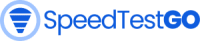



![What Is a Dual-Band Router? [EXPLAINED]](https://speedtestgo.com/wp-content/uploads/2023/05/41Q04ArdEuL._SX679_-400x250.jpg)