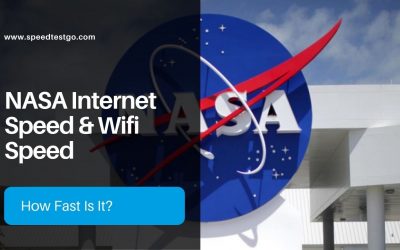Test your current internet speed
Before you get started, test your current internet speed. Use your speed test result as a baseline and compare the results as you go through your journey on reaching a faster internet connection.
SpeedtestIs the speed of your internet a little slower than usual? When you cast media to your TV or in File Explorer, do you notice any indications of unfamiliar devices?
You might say, “Oh, someone is stealing my wifi” What’s all the fuss about? You probably don’t want other people on your network, even if you have a little extra bandwidth, especially if it’s unsafe. You can certainly check if someone is stealing your wifi or not.
Let’s explore some easy ways to find out who is on your wifi network so you can control the devices that are connected to your wifi by blocking devices you don’t know or change your wifi password.
Check how many connected devices are on your wifi network
With the Google Home app
The Google Home app shows how much data your devices upload and download. Devices that used the network within the last 30 days will be displayed including ones not currently connected.
- Open the Google Home app
.
- Tap Wi-Fi
.
- At the top, tap Devices.
- Tap a specific device and a tab to find additional details.
- Speed: Real-time usage is how much data your device is currently using. Usage is how much data the device has used over the selected time frame.
- Info: Device details like connection status, IP address, and MAC address.
With the Google Wifi app
The Google Wifi app shows how much data your devices currently upload and download and up to 30 days historically as well as device details.
- Open the Google Wifi app
.
- Tap Network
Devices.
- The numbers next to “Devices” represent your full Internet (WAN) traffic to and from your network.
- Under each device, you can view how much data each device has downloaded and uploaded.
Note: The app displays details for all devices connected via Wi-Fi or connected directly to your Wifi router or point with an Ethernet cable.
- Tap a specific device and a tab to find additional details.
- Usage: How much data the device has used over the selected time frame.
- Details: Device details like connection status, IP address, and MAC address.
Source: https://support.google.com/googlenest/answer/6263633
Wireless Network Watcher for Windows users
Windows users can get a free, portable program called Wireless Network Watcher. It will provide you with a list of all the devices that are currently connected to your network so you can tell which ones are yours.
Wireless Network Watcher is a small utility that scans your wireless network and displays the list of all computers and devices that are currently connected to your network.
For every computer or device that is connected to your network, the following information is displayed: IP address, MAC address, the company that manufactured the network card, and optionally the computer name.
You can also export the connected devices list into html/XML/CSV/text file, or copy the list to the clipboard and then paste it into Excel or another spreadsheet application.
Log into your router’s settings page (most accurate)
Logging onto your router’s settings page will provide you with the most accurate access to a list of connected devices.
If your internet service, such as Spectrum, provided your router, you might be able to quickly log into your account to retrieve this information.
Using the access information that is normally located on the router’s back, you can access the router settings if you provided your router. The Nighthawk and Orbi applications from Netgear, which are made to assist you to manage your network settings for those particular devices, may also be useful to you.
Keep your WiFi connection active and access your router’s settings page to check your settings and the connected devices.
To visit the page where you can view your router settings, simply type the recommended IP address into a browser. The IP address for this login information may typically be located on the back of your router.
You arrive at a log-in page when you enter the IP address into a browser that is logged into your home WiFi. On the back of the router, the default login is frequently stated as well.
Once logged in, you can see which devices are displayed as connected and alter the network name and password.
Use a mobile app like Fing
Another easy way is to use a mobile app called Fing. Fing is the #1 Network Scanner: discovers all the devices connected to your WiFi and identifies them, with our patented technology used also by router manufacturers and antivirus companies worldwide.
How to help prevent future WiFi intruders
Change your wifi password
You might be shocked to learn how many devices are using your WiFi, though. There isn’t much you can do to figure out who the owners of gadgets you locate are if you know they are not yours. But if you change your password and keep it a secret, you can easily disconnect them.
Don’t forget to do a speedtest when you are done removing the unwanted devices that were connected to your wifi.
Conclusion
Can you see who connects to your WIFI?
You can see who is connected to your wifi by logging into your router settings page, this is the most accurate way. You can also use software for windows like Wireless Network Watcher to retrieve a list of devices that are connected to your wifi. Another easy way is to use a mobile app called Fing.
Is there an online tool to check who is on your wifi?
There are no online tools to check who is on your wifi network. But there are some free software programs you can download to check the connected devices on your wifi network.
List of free tools to download to check who is connected to your internet:
- Wireless Network Watcher
- Fing Desktop
- SoftPerfect WiFi Guard
- GlassWire
- Advanced IP Scanner
- Angry IP Scanner
- Who Is On My WiFi
Good to know:
- Minimum internet speed for working from home
- The different types of Internet Connections [in 2023]
- What are good download and upload speeds for a school? [2023]

The visionary founder behind SpeedtestGo, an innovative platform dedicated to helping users measure and optimize their internet speed. With a deep-rooted love for technology and a mission to empower individuals with reliable internet connections, Shawn has created a remarkable space where users can test their internet speed and gain valuable insights and information through engaging blog content.
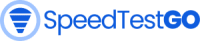



![How to convert YouTube to mp3 [2024]](https://speedtestgo.com/wp-content/uploads/2021/12/szabo-viktor-UfseYCHvIH0-unsplash-400x250.jpg)