Test your current internet speed
Before you get started, test your current internet speed. Use your speed test result as a baseline and compare the results as you go through your journey on reaching a faster internet connection.
SpeedtestThe Internet has become an integral part of our lives, providing us with access to a vast wealth of information and services.
However, there are instances when we find ourselves connected to the internet but unable to load any websites or webpages.
This frustrating situation can be caused by various factors, including issues with internet connectivity, web browsers, firewall settings, or even problems with the Internet Service Provider (ISP).
When faced with the problem of being connected but unable to load anything, it’s important to remain calm and systematically troubleshoot the issue.
By following the steps outlined in this article, you’ll be able to identify and resolve the underlying cause of the problem.
1. Understanding Internet Connectivity Issues
Before diving into troubleshooting specific areas, it’s crucial to have a basic understanding of potential causes.
Internet connectivity issues can arise due to problems with your router, DNS settings, connectivity configurations, or even issues with your Internet Service Provider.
1.1. Checking the Basics
Start by checking the basics. Ensure that all the cables connecting your router/modem are securely plugged in.
Verify that the power source is stable and that the lights on the router indicate a stable connection.
1.2. Troubleshooting the Router
The router acts as a bridge between your devices and the internet. If there’s an issue with the router, it can disrupt your internet connection.
Try power cycling the router by unplugging it from the power source, waiting for a few seconds, and then plugging it back in.
This simple step can often resolve connectivity issues.
1.3. Dealing with DNS Issues
Domain Name System (DNS) translates domain names into IP addresses, allowing your device to locate and connect to websites.
If there’s a problem with DNS settings, it can prevent webpages from loading.
Consider changing your DNS server to a reliable and fast one like Google DNS or Cloudflare DNS.
1.4. Addressing Connectivity Settings
In some cases, incorrect connectivity settings can lead to an internet connection but no webpage loading.
Check your network settings to ensure that you’re using the correct IP configuration (DHCP or static) and that there are no conflicts with other devices on the network.
2. Issues with Web Browsers
Web browsers serve as gateways to the online world, and problems within the browser itself can cause loading issues. Here are some steps to address browser-related problems.
2.1. Clearing Browser Cache and Cookies
Cached files and cookies can accumulate over time, leading to conflicts and preventing webpages from loading correctly.
Clear your browser’s cache and cookies regularly to ensure smooth browsing experience.
2.2. Disabling Extensions and Add-ons
Extensions and add-ons can enhance your browsing experience, but they can also introduce conflicts that hinder webpage loading.
Temporarily disable your browser extensions and add-ons to see if they are the cause of the problem.
2.3. Updating the Browser
Outdated browser versions may lack compatibility with the latest web technologies and protocols, resulting in loading issues.
Update your browser to the latest version available to ensure optimal performance and compatibility.
3. Firewall and Security Software
Firewall settings and security software play crucial roles in protecting your device from malicious threats.
However, overly strict settings can sometimes block legitimate internet connections.
Consider the following steps to address potential firewall issues.
3.1. Adjusting Firewall Settings
Review your firewall settings and ensure that they are not overly restrictive.
Temporarily disable your firewall to see if it resolves the loading issue.
If so, adjust the settings to allow the necessary internet traffic while maintaining security.
3.2. Updating Security Software
Outdated security software can lead to compatibility issues and cause problems with internet connectivity.
Keep your security software up to date by regularly installing the latest updates provided by the software vendor.
4. ISP Problems
Sometimes, the problem lies with your Internet Service Provider.
Here are a couple of steps to consider when dealing with ISP-related issues.
4.1. Contacting the Internet Service Provider
If you’ve tried all the troubleshooting steps and the problem persists, reach out to your ISP’s customer support.
They can check for any known issues in your area and provide you with specific guidance based on their network infrastructure.
4.2. Checking for Service Outages
Occasionally, your ISP may experience service outages due to maintenance or technical difficulties.
Check your ISP’s website or social media channels for any notifications about ongoing outages in your area.
5. Resolving Network Adapter Problems
Issues with your network adapter can also lead to connectivity problems.
Try the following steps to resolve network adapter issues.
5.1. Updating Network Adapter Drivers
Outdated or incompatible network adapter drivers can hinder proper internet connectivity.
Visit the website of your network adapter’s manufacturer to download and install the latest drivers for your specific model.
5.2. Resetting the Network Adapter
Resetting the network adapter can help in resolving connectivity issues caused by software conflicts or misconfigurations.
Open the Command Prompt as an administrator and execute the “netsh int ip reset” command to reset the network adapter.
Conclusion
Experiencing internet connectivity issues can be frustrating, but with the right troubleshooting steps, you can resolve the problem and get back to enjoying the online world.
By understanding the common causes of being connected to the internet but unable to load anything, you can systematically troubleshoot and address each potential issue.
Remember to check the basics, troubleshoot routers, address browser issues, review firewall settings, and reach out to your ISP if necessary.
With perseverance and patience, you’ll be able to overcome connectivity obstacles and make the most of your internet connection.
FAQs
Why am I connected to the internet but unable to load any webpages?
This problem can arise due to various factors such as router issues, DNS problems, browser conflicts, firewall settings, or ISP-related problems. By following the troubleshooting steps outlined in this article, you can identify and resolve the underlying cause.
Should I clear my browser cache and cookies regularly?
Yes, clearing your browser cache and cookies regularly can help prevent conflicts and ensure smooth webpage loading. It’s a good practice to clear them periodically or when you encounter loading issues.
What should I do if disabling extensions and add-ons doesn’t resolve the problem?
If disabling extensions and add-ons doesn’t solve the issue, try updating your browser to the latest version. Outdated browsers may lack compatibility with the latest web technologies, which can cause loading problems.
Is it safe to disable my firewall temporarily?
Disabling your firewall temporarily can help identify if it’s causing the loading issue. However, ensure that you only disable it for a short period and re-enable it once you’ve identified the problem. It’s essential to maintain security while troubleshooting.
When should I contact my ISP for help?
If you’ve exhausted all troubleshooting steps and the problem persists, it’s a good idea to reach out to your ISP’s customer support. They can assist you in identifying any network issues or provide guidance specific to your connection.

The visionary founder behind SpeedtestGo, an innovative platform dedicated to helping users measure and optimize their internet speed. With a deep-rooted love for technology and a mission to empower individuals with reliable internet connections, Shawn has created a remarkable space where users can test their internet speed and gain valuable insights and information through engaging blog content.
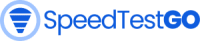

![Why does 9anime keep buffering? [How to fix 2024]](https://speedtestgo.com/wp-content/uploads/2022/03/9anime-Homepage_-Best-free-anime-to-watch-in-HD-quality-400x250.jpg)





