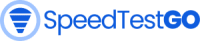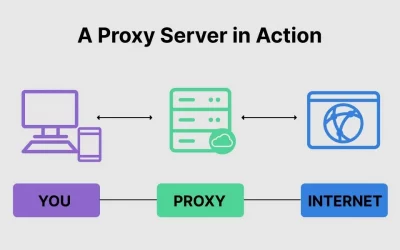Test your current internet speed
Before you get started, test your current internet speed. Use your speed test result as a baseline and compare the results as you go through your journey on reaching a faster internet connection.
SpeedtestIn this increasingly digital age, our smartphones have become an essential part of our lives. From communication and online banking to personal photos and sensitive information, we store a wealth of data on our iPhones. However, with the rise of cyber threats, it’s crucial to be proactive in protecting our devices from potential hackers. In this article, we will explore various methods to check if your iPhone has been hacked and empower you to take control of your digital security.
Recognizing the Signs: How to Check if Your iPhone Has Been Hacked
Whether you suspect foul play or simply want to ensure your device’s security, it’s important to know the signs of a hacked iPhone. By paying attention to the following indicators, you can quickly assess if your device has been compromised:
Sudden Battery Drainage
Has your iPhone’s battery life taken a nosedive recently? While battery drain can be caused by various factors, such as outdated apps or system settings, it can also be a sign of malicious activity. Keep an eye on your battery performance and take note if it seems to be draining rapidly without any obvious explanation.
Unusual Data Usage
Unexpected spikes in data usage can be indicative of a compromised device. If you notice a sudden increase in your data consumption, it’s worth investigating further to determine if your iPhone has been hacked. Monitor your data usage regularly through the settings on your device.
Slow Performance
Is your iPhone running slower than usual? Lagging apps, freezing screens, and delayed response times may be symptoms of a hacked device. If your device has been compromised, it may be working in the background to carry out malicious activities, impacting its overall performance.
Strange App Behavior
Pay attention to any abnormal behavior from your apps. If you notice unfamiliar apps appearing on your iPhone or notice that your apps are crashing frequently, it could indicate a security breach. Hacked apps may behave erratically or display pop-up advertisements without your consent.
Increased Data Usage on Cellular Bill
Monitoring your cellular bill can provide valuable insights into any unauthorized activities on your iPhone. Review your bill regularly and look for any unusual charges or data usage that you cannot account for. If you detect any discrepancies, investigate them promptly to ensure the integrity of your device.
Unexpected Text Messages or Calls
Receiving strange text messages or phone calls from unknown numbers could be a sign of a hacked iPhone. Hackers may use your device to send spam messages or make unauthorized calls, which can result in unexpected charges or compromise your privacy.
How to Check if Your iPhone Has Been Hacked: Step-by-Step Guide
Now that you are familiar with the signs of a hacked iPhone, it’s time to dive into the step-by-step process of checking your device for potential security breaches. Follow these instructions to perform a thorough examination of your iPhone’s security:
Step 1: Update Your iPhone’s Software
Keeping your device up to date with the latest software is essential for maintaining its security. Software updates often include important security patches that address vulnerabilities hackers might exploit. To update your iPhone, follow these steps:
- Connect your iPhone to a Wi-Fi network.
- Go to Settings.
- Scroll down and tap on “General.”
- Select “Software Update.”
- If an update is available, tap on “Download and Install.”
Step 2: Check App Permissions
Apps installed on your iPhone often require certain permissions to function properly. However, it’s essential to review these permissions periodically to ensure that apps aren’t overstepping their boundaries and accessing more information than necessary. Follow these steps to check app permissions:
- Open the Settings app on your iPhone.
- Scroll down and tap on “Privacy.”
- Explore each category (such as Camera, Location Services, Contacts, etc.) and review the apps that have access to that particular category.
- Disable access for any app that you believe shouldn’t have it or that you don’t recognize.
Step 3: Examine Background App Refresh
Background App Refresh is a feature that allows apps to update their content in the background while you’re not actively using them. While this feature can be convenient, it also opens up opportunities for malicious apps to perform unauthorized activities. To manage Background App Refresh:
- Open the Settings app on your iPhone.
- Scroll down and tap on “General.”
- Select “Background App Refresh.”
- Evaluate the list of apps and choose whether to disable Background App Refresh entirely or only for specific apps that you don’t trust.
Step 4: Review Device and Account Security
Taking the time to review and strengthen your device and account security is vital in protecting against hackers. Consider implementing the following security measures:
- Enable a passcode or biometric authentication (Face ID or Touch ID) for unlocking your iPhone.
- Set up two-factor authentication for your Apple ID to add an extra layer of security.
- Regularly change your Apple ID password and avoid reusing passwords across different accounts.
- Enable “Find My iPhone” to track and remotely wipe your device in case it gets lost or stolen.
Step 5: Install a Reliable Security App
To bolster your iPhone’s security, consider installing a reputable security app from the App Store. These apps offer additional protection against malware, suspicious activities, and potential hacking attempts. Research and choose a security app that has positive reviews and a strong track record in the industry.
Frequently Asked Questions
How can I tell if my iPhone has been hacked?
There are several signs to look out for, including sudden battery drainage, unusual data usage, slow performance, strange app behavior, increased data usage on your cellular bill, and unexpected text messages or calls.
Can updating my iPhone’s software protect it from hacking?
Yes, updating your iPhone’s software is crucial for maintaining security. Software updates often include security patches that address vulnerabilities that hackers may exploit.
Are all unknown apps on my iPhone a sign of hacking?
Not necessarily. While unfamiliar apps can be a cause for concern, they may also be legitimate apps that you’ve forgotten about. It’s important to investigate further and remove any suspicious apps.
What should I do if I suspect my iPhone has been hacked?
If you suspect your iPhone has been hacked, take immediate action. Update your software, change your passwords, review app permissions, and consider installing a security app. If necessary, contact Apple Support for further assistance.
Can a hacked iPhone be fixed?
In most cases, a hacked iPhone can be restored to its original state by following the recommended steps to improve security. However, if the damage is severe, it may be necessary to seek professional help.
How can I prevent my iPhone from being hacked in the future?
Regularly update your software and apps, use strong and unique passwords, enable two-factor authentication, be cautious of suspicious links and downloads, and avoid connecting to unsecured Wi-Fi networks.
Conclusion: Protect Your iPhone, Protect Your Privacy
In an era where our personal information is increasingly vulnerable to cyber threats, it’s crucial to take proactive steps to protect our iPhones from hacking attempts. By recognizing the signs of a hacked iPhone and following the steps outlined in this article, you can enhance the security of your device and safeguard your personal information.
Remember to stay vigilant and regularly check for any unusual activities or behaviors on your iPhone. Keep your software up to date, review app permissions, enable security features like passcodes and two-factor authentication, and consider using a reputable security app for added protection.
By prioritizing the security of your iPhone, you’re taking a proactive stance against potential hackers and safeguarding your digital life. Stay informed, stay cautious, and stay one step ahead of those who seek to compromise your privacy.

The visionary founder behind SpeedtestGo, an innovative platform dedicated to helping users measure and optimize their internet speed. With a deep-rooted love for technology and a mission to empower individuals with reliable internet connections, Shawn has created a remarkable space where users can test their internet speed and gain valuable insights and information through engaging blog content.