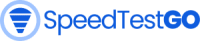Google Fiber Internet Speed Test
Google Fiber is a fiber-optic internet service that offers some of the fastest speeds available in the world. If you’re considering signing up for Google Fiber, it’s important to run an internet speed test to make sure that your home is getting the speeds that you’re paying for.
There are a few different ways to run an internet speed test. You can use Google’s own speed test tool, which is available at https://fiber.google.com/speedtest/. You can also use a third-party speed test tool, such as Speedtestgo.com.
When you run an internet speed test, you’ll be able to see your download speed, upload speed, and latency. Download speed is the speed at which you can download files from the internet. Upload speed is the speed at which you can upload files to the internet. Latency is the time it takes for a signal to travel from your device to the internet and back.
The ideal download speed for most households
The ideal download speed for most households is at least 100 Mbps. If you’re a heavy internet user, such as someone who streams a lot of video or games online, you may want a download speed of 200 Mbps or more.
The ideal upload speed for most households
The ideal upload speed for most households is at least 10 Mbps. If you work from home or frequently upload large files, you may want an upload speed of 25 Mbps or more.
The ideal latency
Latency should be as low as possible. A latency of 100 milliseconds or less is considered good.
If your internet speed test results are lower than what you’re paying for, there are a few things you can do to troubleshoot the issue. First, make sure that your devices are connected to the internet using a wired connection. If you’re using Wi-Fi, try moving your devices closer to the router. You can also try restarting your router and modem.
If you’ve tried these steps and your internet speed is still slow, you may need to contact your internet service provider. They may be able to help you identify and fix the problem.
Running an internet speed test is a quick and easy way to make sure that you’re getting the speeds that you’re paying for. If your internet speed is slow, there are a few things you can do to troubleshoot the issue. If you’re still having problems, you may need to contact your internet service provider.
Tips to speed up your Google Fiber Internet speed
Here are some additional tips for getting the most accurate results from your Google Fiber internet speed test:
- Run the test at a time when there is no other activity on your network.
- Close any applications that you’re not using.
- Make sure that your computer is up to date with the latest software.
- Run the test from a wired connection, if possible.
Frequently Asked Questions Speedtest Google Fiber
How fast should Google Fiber be?
1 Gig: Download and upload speeds up to 1 gigabit per second (Gbps)
2 Gig: Download speeds of up to 2 gigabits per second (Gbps) and uploads of up to 1 gigabit per second (Gbps)
How to test fiber internet speed?
– Speedtestgo
– Ookla Speedtest
– Fast.com
– Speedof.me
– Google Fiber Speed Test
To run a speed test, simply visit the website of your chosen speed test service and click the “Run Test” button. The speed test will measure your download and upload speeds in megabits per second (Mbps).
How to make Google Fiber faster?
– Use a compatible device. Not all devices are compatible with Google Fiber’s speeds. Make sure to check the Google Fiber website to see if your device is compatible.
– Connect to your router with an Ethernet cable. Wi-Fi can be slower than Ethernet, so if you need the fastest possible speeds, connect your device to your router with an Ethernet cable.
– Place your router in a central location in your home. The further your device is from your router, the weaker the Wi-Fi signal will be. Place your router in a central location in your home to improve the Wi-Fi signal strength to all of your devices.
– Avoid placing your router near metal objects or appliances. Metal objects and appliances can interfere with the Wi-Fi signal. Avoid placing your router near metal objects and appliances to improve the Wi-Fi signal strength.
– Restart your router regularly. Restarting your router can help to clear any temporary glitches that may be slowing down your connection.
– Keep your router’s firmware up to date. Router manufacturers regularly release firmware updates that can improve the performance and security of your router. Make sure to keep your router’s firmware up to date to get the best performance possible.
If you’re still having trouble getting the speeds you expect from Google Fiber, you can contact customer support for assistance. They may be able to help you troubleshoot the issue and get your speeds back up to speed.
Why is Google Fiber slow?
– Hardware issues. If your device or router is old or damaged, it may not be able to support the full speed of your Google Fiber connection.
– Software issues. If your device or router is running outdated software, it may be experiencing performance issues.
– Network congestion. If there are a lot of people using the Google Fiber network at the same time, it may cause the network to slow down.
– Other factors. Other factors that can affect your Google Fiber speed include the distance between your device and the router, the type of Wi-Fi connection you’re using, and the server you’re connecting to.