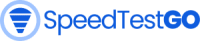Verizon Fios internet speed test: How to test and what to expect
Verizon Fios is a popular fiber-optic internet service provider that offers some of the fastest speeds in the United States. If you’re a Verizon Fios customer, you may be curious to know how fast your internet speed actually is. There are a few different ways to test your Verizon Fios internet speed, but the most accurate method is to use the Verizon speed test.
How to run a Verizon speed test
There are two ways to run a Verizon speed test:
- Using Speedtestgo
- Go to www.speedtestgo.com
- Click Go
- Wait for your results
- Using the My Fios app:
- Open the My Fios app on your mobile device.
- Tap Internet.
- Under Wi-Fi Health Check, tap Speed Test.
- Tap Begin speed test.
- Using the Verizon speed test website:
- Go to the Verizon speed test website.
- Click Begin test.
Tips for getting the most accurate results
To get the most accurate results from your Verizon speed test, it’s important to follow these tips:
- Connect your computer directly to your router using an Ethernet cable.
- Disconnect from any VPNs.
- Make sure no other devices are connected to your internet during the test.
- Avoid using video or music streaming apps during the test.
What to expect from your Verizon speed test results
Your Verizon speed test results will show you your download speed, upload speed, and latency (ping).
- Download speed: The speed at which your device pulls data from the internet. Usually measured in Mbps or Gbps.
- Upload speed: The speed at which your device sends data to the internet. Usually measured in Mbps or Gbps.
- Latency (ping): The time it takes for a data packet to travel from your device to a server and back. Measured in milliseconds.
The speeds you get from your Verizon speed test will depend on your Fios internet plan and a number of other factors, such as the type of device you’re using, the time of day, and the load on the Verizon network. However, you should expect to get speeds that are close to the advertised speeds of your Fios internet plan.
Troubleshooting slow Verizon Fios internet speeds
If you’re getting slow Verizon Fios internet speeds, there are a few things you can try:
- Restart your router.
- Check your Wi-Fi connection.
- Move your router to a more central location in your home.
- Connect your device directly to your router using an Ethernet cable.
- Contact Verizon support for assistance.