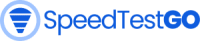Uji Kecepatan Internet Starlink
Cara Mendapatkan Hasil Bacaan yang Akurat
Starlink adalah layanan internet satelit yang menawarkan internet berkecepatan tinggi ke daerah pedesaan dan terpencil. Salah satu cara terbaik untuk memastikan Anda mendapatkan hasil maksimal dari koneksi Starlink Anda adalah dengan menguji kecepatan internet Anda secara berkala.
Ada beberapa cara berbeda untuk menguji kecepatan internet Starlink Anda. Anda dapat menggunakan aplikasi Starlink, situs web uji kecepatan pihak ketiga seperti SpeedtestGo, atau alat uji kecepatan yang tertanam dalam sistem operasi Anda.
Untuk menggunakan aplikasi Starlink, buka aplikasi dan ketuk tab "Tes Kecepatan". Aplikasi kemudian akan menjalankan tes kecepatan dan menampilkan kecepatan unduh dan unggah Anda, serta latensi (waktu yang dibutuhkan sinyal untuk bergerak dari perangkat Anda ke server dan kembali).
Untuk menggunakan situs web uji kecepatan pihak ketiga, cukup buka bagian atas halaman ini. Penguji kecepatan internet kami memungkinkan Anda menguji kecepatan unduh dan unggah, serta latensi dan
Untuk menggunakan alat uji kecepatan yang terpasang di sistem operasi Anda, buka prompt perintah atau jendela terminal dan ketik perintah berikut:
tes kecepatan-cli
Ini akan menjalankan uji kecepatan dan menampilkan kecepatan unduh dan unggah, serta latensi Anda.
Penting untuk dicatat bahwa kecepatan internet Starlink Anda dapat bervariasi tergantung pada sejumlah faktor, termasuk lokasi Anda, cuaca, dan jumlah pengguna lain di jaringan. Namun, jika Anda terus-menerus mendapatkan kecepatan yang lambat, mungkin ada masalah dengan koneksi Anda.
Jika Anda mengalami masalah dengan kecepatan internet Starlink Anda, Anda dapat menghubungi dukungan Starlink untuk mendapatkan bantuan.
Berikut adalah beberapa kiat untuk mendapatkan pembacaan akurat kecepatan internet Starlink Anda:
- Jalankan uji kecepatan beberapa kali untuk mendapatkan hasil pembacaan rata-rata.
- Hubungkan perangkat Anda langsung ke router Starlink menggunakan kabel ethernet, daripada menghubungkannya melalui Wi-Fi.
- Jalankan uji kecepatan di luar jam sibuk, saat jumlah pengguna di jaringan lebih sedikit.
- Hindari menjalankan uji kecepatan saat Anda mengunduh atau mengunggah file besar, karena ini dapat memengaruhi hasilnya.
Dengan mengikuti kiat-kiat ini, Anda bisa memperoleh pembacaan akurat mengenai kecepatan internet Starlink Anda dan memastikan bahwa Anda memperoleh manfaat maksimal dari koneksi Anda.
Faktor-faktor yang dapat memengaruhi kecepatan Starlink saya
Ada sejumlah faktor yang dapat memengaruhi kecepatan Starlink Anda, termasuk:
- Lokasi Anda: Kecepatan Starlink mungkin lebih lambat di daerah pedesaan dan selama jam sibuk.
- Cuaca: Cuaca berawan atau badai dapat mengganggu sinyal Starlink dan mengurangi kecepatan Anda.
- Hambatan: Penghalang seperti pohon, bangunan, dan satelit lain juga dapat mengurangi kecepatan Anda.
- Router dan jaringan Anda: Pastikan router Anda sudah diperbarui dan jaringan Anda dikonfigurasi dengan benar.
Apa yang dapat saya lakukan untuk meningkatkan Speedtest Starlink saya?
Jika Anda mengalami kecepatan Starlink yang lambat, ada beberapa hal yang dapat Anda lakukan untuk mencoba meningkatkan kinerja Anda:
- Pindahkan antena parabola Starlink Anda ke lokasi dengan pemandangan langit yang jelas.
- Mulai ulang router Anda.
- Perbarui firmware router Anda.
- Hubungkan antena parabola Starlink Anda langsung ke router menggunakan kabel Ethernet.
- Coba gunakan server uji kecepatan yang berbeda.
Jika Anda masih mengalami kecepatan lambat setelah mencoba tips ini, Anda mungkin ingin menghubungi dukungan pelanggan Starlink untuk bantuan lebih lanjut.
Seberapa cepat internet Starlink?
Starlink Internet adalah salah satu penyedia internet satelit tercepat yang tersedia, dengan kecepatan berkisar antara 50 hingga 150 Mbps (Mbps). Kecepatan ini jauh lebih cepat daripada internet satelit tradisional, yang biasanya memiliki kecepatan 10 hingga 25 Mbps (Mbps).
Kecepatan tinggi Starlink dimungkinkan oleh konstelasi satelitnya yang unik, yang terletak di orbit Bumi rendah (LEO). Ini berarti bahwa satelit tersebut lebih dekat ke tanah daripada satelit geostasioner tradisional, yang menghasilkan latensi yang lebih rendah dan kecepatan yang lebih cepat.
Selain itu, Starlink menggunakan topologi jaringan mesh, yang berarti satelit dapat berkomunikasi satu sama lain untuk merutekan lalu lintas dengan lebih efisien. Ini juga membantu meningkatkan kecepatan dan mengurangi latensi.
Berikut perbandingan unik kecepatan internet Starlink dengan jenis internet umum lainnya:
| Jenis Internet | Kecepatan Rata-rata |
|---|---|
| Tautan Bintang | 50-150 Mbps |
| Kabel | 100-200 Mbps |
| Bahasa Indonesia: Telepon Seluler | 10-25 Mbps |
| Nirkabel tetap | 25-50 Mbps |
| Internet satelit (tradisional) | 10-25 Mbps |
Tanya Jawab Tes Kecepatan Starlink
Berikut beberapa pertanyaan yang sering diajukan tentang Tes Kecepatan Starlink: