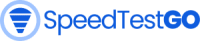Brightspeed Internet Speed Test alternive
Test your Brightspeed Internet: Test your Download speed & Upload speed, Ping & Jitter.
Start Internet Speed test
Advertisement
Brightspeed Internet Speed Test
IP Address: loading
Download Speed Download speed measures how quickly your network can retrieve data from the test network, crucial for tasks like downloading large files or streaming video. It's tested by downloading files of different sizes.
0.0 MbpsUpload Speed Upload speed measures how quickly your network can send data to the test network, crucial for tasks like FTP or live video streaming. It's tested by uploading files of different sizes.
0.0 MbpsLatency / Ping Round trip time (RTT) latency is the time it takes for a packet to travel from your computer to Cloudflare's network and back. It's crucial for real-time applications like gaming and video chat. The reported number is the median of all RTT measurements, with lower RTT being better.
0.0 ms 0.0 ms
0.0 ms 0.0 ms
0.0 msJitter While median RTT is important, it only tells part of the story. RTT can fluctuate, affecting video chat, gaming, or streaming. Jitter measures the variation in RTT, calculated as the average difference between consecutive RTT measurements. Lower jitter is better.
0.0 ms 0.0 ms
0.0 ms 0.0 ms
0.0 msNetwork Quality Score
| Learn moreInternet Speed Results
| View all results| Date & Time | Download Speed | Upload Speed | Ping | Jitter |
|---|
How to Run a Brightspeed Internet Speed Test
Brightspeed is a telecommunications company that offers high-speed internet, TV, and phone services to residential and business customers in select areas of the United States. To ensure that you are getting the most out of your Brightspeed internet service, it is important to regularly test your internet speed.
Running a Brightspeed Internet Speed Test
There are a few different ways to run a Brightspeed internet speed test:
- Using the Brightspeed Website or App: Simply go to the Brightspeed website or open the app and click on the “Internet Speed Test” button. The test will run automatically and display your download and upload speeds, as well as your ping rate.
- Using a Third-Party Speed Test: There are many different speed test websites and apps available, such as SpeedtestGo, Speedtest.net, Fast.com, and Google Fiber Speed Test. These websites and apps work by sending a small amount of data to a server and measuring how long it takes for the data to be transferred back.
Tips to Speed Up Your Brightspeed Internet
- Run the test on a wired connection, as it will always be faster than a wireless connection.
- Connect your computer directly to the modem to eliminate any interference from other devices on your network.
- Close any other applications that are running on your computer to free up bandwidth and improve accuracy.
- Run the test multiple times and average the results to account for any fluctuations in your internet speed.
If you are not getting the speeds that you are paying for, you can contact Brightspeed customer support for assistance.
What is a Good Internet Speed?
The amount of internet speed that you need will depend on your individual needs and usage habits. However, a good internet speed for most people is at least 25 Mbps. This will allow you to stream HD video, play online games, and download large files without any buffering or lag.
If you have multiple people in your household who are all using the internet at the same time, you may need a higher speed. For example, if you have two people streaming video at the same time, you will need a speed of at least 50 Mbps.
How to Interpret Your Brightspeed Internet Speed Test Results
The results of your Brightspeed internet speed test will show your download and upload speeds, as well as your ping rate:
- Download Speed: The amount of data that you can download from the internet. A good download speed for most people is at least 25 Mbps.
- Upload Speed: The amount of data that you can upload to the internet. A good upload speed is at least 5 Mbps.
- Ping Rate: A measure of the latency of your internet connection, which is the time it takes for data to travel from your computer to a server and back. A good ping rate is 50 milliseconds or less.
If your download and upload speeds are slower than expected, you can try the following tips:
- Reboot your modem and router.
- Move your modem and router to a more central location in your home.
- Use a wired connection instead of a wireless connection.
- Contact Brightspeed customer support for assistance.